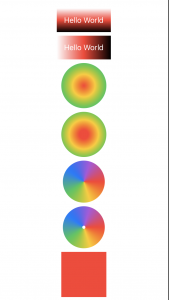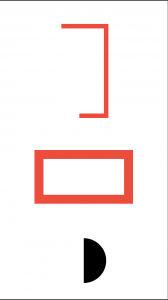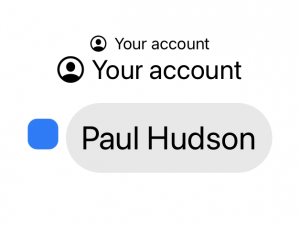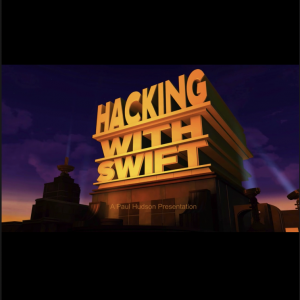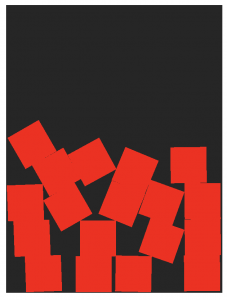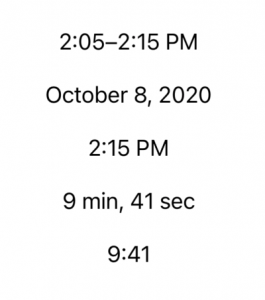完全なプロジェクトの構築
実際のアプリプロジェクトでSwiftUIを実際に学ぶ
OrderViewにセクションがありません。
「iDine」swiftUIチュートリアルについて:
SwiftUI-iDine GitHub
私たちが作成するプロジェクトはiDineと呼ばれ、メニュー内のアイテムを一覧表示し、人々が注文するのを支援するレストランアプリです。
テキストとメディア
Text and media
テキストビュー内のテキストをフォーマットする方法
How to format text inside text views
struct ContentView: View {
static let taskDateFormat: DateFormatter = {
let formatter = DateFormatter()
formatter.dateStyle = .long
return formatter
}()
var dueDate = Date()
var body: some View {
Text("Task due date: \(dueDate, formatter: Self.taskDateFormat)")
}
}
SFシンボルを使用して画像をレンダリングする方法
How to render images using SF Symbols
SwiftUIのImageビューでは、SFシンボルから2000以上のアイコンをロードでき、それらの多くはマルチカラーでも機能します。
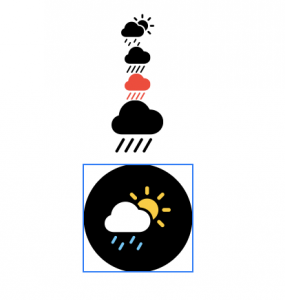
SF Symbols
Image(systemName: "cloud.sun.rain.fill")
.renderingMode(.original)
.font(.largeTitle)
.padding()
.background(Color.black)
.clipShape(Circle())
画像をそのスペースに合わせる方法を調整する方法
How to adjust the way an image is fitted to its space
Image("example-image")
.resizable()
.aspectRatio(contentMode: .fit)
画像を並べて表示する方法
How to tile an image
struct ContentView: View {
func aaa() -> Image{
guard let img = UIImage(named: "imageimage") else {
fatalError("Unable to load image")
}
return Image(uiImage: img)
}
var body: some View {
VStack{
aaa()
//.resizable()
//.resizable(resizingMode: .tile)
.resizable(resizingMode: .stretch)
.aspectRatio(contentMode: .fit)
aaa()
.resizable(capInsets: EdgeInsets(top: 20, leading: 20, bottom: 20, trailing: 20), resizingMode: .tile)
}
}
}
グラデーションをレンダリングする方法
How to render a gradient
struct ContentView: View {
func aaa() -> Image{
guard let img = UIImage(named: "imageimage") else {
fatalError("Unable to load image")
}
return Image(uiImage: img)
}
func aaaa() -> some View{
let colors = Gradient(colors: [.red, .yellow, .green, .blue, .purple])
let conic = RadialGradient(gradient: colors, center: .center, startRadius: 10, endRadius: 100)
return Circle()
.fill(conic)
.frame(width: 100, height: 100)
}
func aaaaa() -> some View{
let colors = Gradient(colors: [.red, .yellow, .green, .blue, .purple, .red])
let conic = AngularGradient(gradient: colors, center: .center)
return Circle()
.fill(conic)
}
func aaaaaa() -> some View{
let colors = Gradient(colors: [.red, .yellow, .green, .blue, .purple, .red])
let conic = AngularGradient(gradient: colors, center: .center, startAngle: .zero, endAngle: .degrees(360))
return Circle()
.strokeBorder(conic, lineWidth: 50)
}
var body: some View {
let colors = Gradient(colors: [.red, .yellow, .green, .blue, .purple])
let conic = RadialGradient(gradient: colors, center: .center, startRadius: 0, endRadius: 100)
VStack{
Text("Hello World")
.padding()
.foregroundColor(.white)
.background(LinearGradient(gradient: Gradient(colors: [.white, .red, .black]), startPoint: .top, endPoint: .bottom))
Text("Hello World")
.padding()
.foregroundColor(.white)
.background(LinearGradient(gradient: Gradient(colors: [.white, .red, .black]), startPoint: .leading, endPoint: .trailing))
Circle()
.fill(conic)
.frame(width: 100, height: 100)
aaaa()
aaaaa()
aaaaaa()
}
}
}
trim()を使用してソリッドシェイプの一部を描画する方法
How to draw part of a solid shape using trim()
SwiftUIでは、モディファイヤを使用してストロークの一部のみを描画したり、シェイプを塗りつぶしたりできtrim()ます。モディファイアは、開始値と終了値の2つのパラメータを取り、どちらもCGFloat0から1の間に格納されます。
rotationEffect()
struct ContentView: View {
@State private var completionAmount: CGFloat = 0.0
let timer = Timer.publish(every: 1, on: .main, in: .common).autoconnect()
var body: some View {
VStack{
Spacer()
Rectangle()
//.trim(from: 0, to: completionAmount)
.trim(from: 0, to: 0.6)
.stroke(Color.red, lineWidth: 10)
.frame(width: 100, height: 200)
Spacer()
Rectangle()
.trim(from: 0, to: completionAmount)
.stroke(Color.red, lineWidth: 20)
.frame(width: 100, height: 200)
.rotationEffect(.degrees(-90))
.onReceive(timer) { _ in
withAnimation {
guard self.completionAmount < 1 else { return }
self.completionAmount += 0.2
}
}
Spacer()
Circle()
.trim(from: 0, to: 0.5)
.rotationEffect(.degrees(-90))
.frame(width: 100, height: 100)
Spacer()
}
}
}
ラベルを使用してテキストとアイコンを並べて表示する方法
How to show text and an icon side by side using Label
var body: some View {
VStack{
Label("Your account", systemImage: "person.crop.circle")
//Label("Welcome to the app", image: "imageimage")
Label("Your account", systemImage: "person.crop.circle")
.font(.title)
Label {
Text("Paul Hudson")
.foregroundColor(.primary)
.font(.largeTitle)
.padding()
.background(Color.gray.opacity(0.2))
.clipShape(Capsule())
}
icon: {
RoundedRectangle(cornerRadius: 10)
.fill(Color.blue)
.frame(width: 32, height: 32)
}
}
}
VideoPlayerで映画を再生する方法
How to play movies with VideoPlayer
SwiftUIのVideoPlayerビューでは、ローカルまたはリモートの任意のURLから映画を再生できます。これはAVKitフレームワークからのものであるため、試すimport AVKit前に確認して追加する必要があります。
例として、アプリバンドルにvideo.mp4があり、それを再生出来ます。
import AVKit
var body: some View {
/*
VideoPlayer(player: AVPlayer(url: Bundle.main.url(forResource: "video", withExtension: "mp4")!))
VideoPlayer(player: AVPlayer(url: URL(string: "https://bit.ly/swswift")!))
*/
VideoPlayer(player: AVPlayer(url: URL(string: "https://bit.ly/swswift")!)) {
VStack {
Text("Watermark")
.font(.caption)
.foregroundColor(.white)
.background(Color.black.opacity(0.7))
.clipShape(Capsule())
Spacer()
}
}
}
SpriteViewを使用してSpriteKitを統合する方法
How to integrate SpriteKit using SpriteView
検索キーワード
SpriteKitチュートリアル
import SwiftUI
import SpriteKit
class GameScene: SKScene {
override func didMove(to view: SKView) {
physicsBody = SKPhysicsBody(edgeLoopFrom: frame)
}
override func touchesBegan(_ touches: Set, with event: UIEvent?) {
guard let touch = touches.first else { return }
let location = touch.location(in: self)
let box = SKSpriteNode(color: UIColor.red, size: CGSize(width: 50, height: 50))
box.position = location
box.physicsBody = SKPhysicsBody(rectangleOf: CGSize(width: 50, height: 50))
addChild(box)
}
}
struct ContentView: View {
var scene: SKScene {
let scene = GameScene()
scene.size = CGSize(width: 300, height: 400)
scene.scaleMode = .fill
return scene
}
var body: some View {
// more code here
//Text("aa")
SpriteView(scene: scene)
.frame(width: 300, height: 400)
.edgesIgnoringSafeArea(.all)
}
}
スプライトキットについて
検索キーワード
SpriteKit Tutorial for Beginners
SpriteKit Tutorial for Beginners
初心者のためのSpriteKitチュートリアル ↑翻訳
【Swift】SpriteKitの使い方。SKActionを使ってノードを移動、回転、拡大縮小する。(Swift 2.2、XCode 7.3)
テキストビュー内で日付をフォーマットする方法
How to format dates inside text views
var body: some View {
VStack{
//Spacer(max)
//日付範囲
Text(Date()...Date().addingTimeInterval(600))
Spacer()
// show just the date 日付
Text(Date().addingTimeInterval(600), style: .date)
Spacer()
// show just the time 時刻
Text(Date().addingTimeInterval(600), style: .time)
Spacer()
// show the relative distance from now, automatically updating
Text(Date().addingTimeInterval(600), style: .relative)
Spacer()
// make a timer style, automatically updating
Text(Date().addingTimeInterval(600), style: .timer)
Spacer()
}
.frame(width: 200, height:200)
}
textCase()を使用してTextFieldを大文字または小文字にする方法
How to make TextField uppercase or lowercase using textCase()
struct ContentView: View {
@State private var name = "Paul"
var body: some View {
TextField("Shout your name at me", text: $name)
.textFieldStyle(RoundedBorderTextFieldStyle())
.textCase(.uppercase)
.padding(.horizontal)
}
}
ContainerRelativeShapeはいつ使用する必要がありますか?
When should you use ContainerRelativeShape?
struct WidgetView: View {
var body: some View {
ZStack {
ContainerRelativeShape()
.inset(by: 4)
.fill(Color.blue)
Text("Hello, World!")
.font(.headline)
}
}
}
struct ContentView: View {
@State private var name = "Paul"
var body: some View {
VStack{
WidgetView()
WidgetView()
Text("aaa")
}
}
}
it doesn’t work
ContainerRelativeShapeはいつ使用する必要がありますか?
When should you use ContainerRelativeShape?
var body: some View {
VStack {
Text("This is placeholder text")
Text("And so is this")
}
.redacted(reason: .placeholder)
}
参考項目
データ
コアデータ統合などでデータを処理する