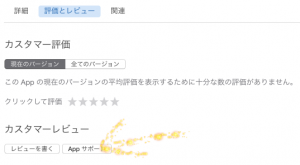平成26年11月25日
The support URL does not work.
The new support URL is not functioning.
により、メタデータリジェクトとなった場合の今回の対処。
マーケティングURL(web)中に、別途、サポートページを作成し、support URLや問い合わせフォームを記載しても、却下となる模様。
シンプルにsupport URLや問い合わせフォームのみを掲載したhp(web)を新たに作成し、審査通過。
support URL、問い合わせフォームの何れか一つ掲載すれば、通過の可能性もある。(未確認)
関連リンク
iTunes Connect デベロッパガイド
Apple Common App Rejections
AppStoreに公開状態のアプリが出ない場合の対処方法
なぜアプリがリジェクトされたのか」をAppleが直々に解説!審査落ちする理由を公開
経過
Support URL (必須)
アプリケーションに関する質問があるユーザー向けに提供するサポート用のWebサイト。アプリケーション関連の問題、一般的なフィードバック、機能拡張の要望などについてユーザーから問い合わせができるように、Support URLから実際の問い合わせ先の情報に到達できなければなりません。このURLで、ローカライズされたサイトを指定できます。
プロトコルも含めて、URL全体を指定します。たとえば、 http://support.example.comなどです。
1.
3.12 Apps should have all included URLs fully functional when you submit it for review, such as support and privacy policy URLs
アプリに含まれるURLは全て完全に機能していなければならない。レビューの送信、サポートやプライバシーポリシーなど
対策:一時使用し、放置していたwebview関係のファイルをstoryboardなどから削除。
2.
対策:誤操作のため、switchにより、pickerを振り分けていたが、機能していないとして、リジェクト。
シンプルに、使用するもののみ表示とした。
3〜5.
メタデータのみリジェクト(バイナリはok)
-Support URL is not functioning.
メタデータのリジェクト
Support URL (required)
The support website you plan to provide for users who have questions regarding the app. The support URL must lead to actual contact information so that your users can contact you regarding app issues, general feedback, and feature enhancement requests. The URL can specify a localized site.
Include the entire URL, including the protocol. For example, http://support.example.com .
サポートWebサイトには、あなたは、アプリに関する質問を持っているユーザー向けに提供する予定です。ユーザーがアプリの問題、一般的なフィードバック、および機能拡張要求に関するご連絡できるように、サポートURLは、実際の連絡先情報につながる必要があります。 URLは、ローカライズされたサイトを指定することができます。
プロトコルを含むURL全体が含まれる。たとえば、http://support.example.com。
Broken Links
All links in your app must be functional. A link to user support with up-to-date contact information is required for all apps, and if you’re offering auto-renewable or free subscriptions or your app is in the Kids Category, you must also provide a link to your privacy policy.
We found that your app includes URLs which do not properly navigate to the intended destination, which is not in compliance with the App Store Review Guidelines.
壊れたリンク
あなたのアプリ内のすべてのリンクが機能的でなければならない。最新の連絡先情報を持つユーザーサポートへのリンクはすべてのアプリケーションのために必要であり、あなたは、自動再生可能または自由なサブスクリプション提供しているか、アプリがキッズカテゴリ内にある場合、また、あなたのプライバシーポリシーへのリンクを提供しなければならない。
私たちは、あなたのアプリケーションが適切にApp Storeのレビューガイドラインに準拠していない目的の宛先にナビゲートないURLが含まれていることを発見した。
Metadata Rejected
Apple
Nov 10, 2014 02:18 PM
—– 3.12 —–
As we previously communicated, we found that your app includes URLs which do not properly navigate to the intended destination, which is not in compliance with the App Store Review Guidelines.
-The support URL does not work.
我々が以前伝えたように、私たちはあなたのアプリが正常にApp Storeのレビューガイドラインに準拠していない目的の宛先にナビゲートないURLが含まれていることを発見した。
3.12: Apps should have all included URLs fully functional when you submit it for review, such as support and privacy policy URLs
Thank you for your reply.
This is the support URL in your marketing text:
3.12:アプリを使用すると、サポートおよびプライバシーポリシーのURLとして、レビューのためにそれを提出する際に、完全に機能するすべて含まれたURLを持つべき
お返事をいただき、ありがとうございます。
これはあなたのマーケティングのテキストでのサポートURLです。
As previously discussed, your app includes URLs which do not properly navigate to the intended destination, which is not in compliance with the App Store Review Guidelines.
-The new support URL is not functioning.
前述したように、あなたのアプリが正常にApp Storeのレビューガイドラインに準拠していない目的の宛先にナビゲートしないURLが含まれています。
((前述したように、あなたのアプリケーションに適切に意図された目的地に移動しないURLが含まれています。これはApp Storeレビューガイドラインに準拠していません。))
appstore pocket parco 更新日11月16日