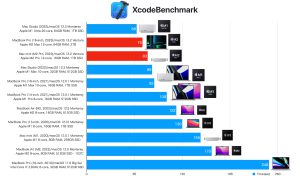2023 令和5年1月24日(火)(台湾・沖縄帰り)
Xcodeにて、iPhoneSEが認識されない。
The run destination iPhone (3) is not valid for Running the scheme ‘AppleMap-1’.
To use iPhone (3) for development, enable Developer Mode in Settings → Privacy & Security.
How to enable developer mode on Iphone 13?
As indicated by the alert, to enable Developer Mode go to Settings > Privacy & Security on the iOS device. Scroll down to the Developer Mode list item and navigate into it. To toggle Developer mode, use the “Developer Mode” switch. Tap the switch to enable Developer Mode.
アイフォンの設定を変更すること!!macでは無い。。。。
設定を変更すると、XCODE上でこのアイフォンを登録するかのメッセージが表示される。登録して実機動作OKとなる。
2023 令和5年1月25日(水)
kappアップデート関係 まずはnavermapのデモダウンロードから(詳細はiPhone developper navermapの固定ページ参照)
サーバへのsshログイン なんちゃら123ではなく、88なんちゃらでOK。
NAVER Map iOS SDK デモ(時間ができたときにでも)
気象予報士関連
PDF問題トラブル
ほぼ2月一杯をかけて、アップロード完了(九州温泉道を除く)
今後すべきこと。
- NAVER MAPSのデモ
- KAPPのサーバからパーソナルへの個別移動(いちからで無く追加)
2023 平成5年2月24日(金)
Mac mini (2023)
10コアCPU、16コアGPU、16コアNeural Engine搭載Apple M2 Proチップ
16GBユニファイドメモリ
512GB SSDストレージ
ギガビットEthernet
Thunderbolt 4ポート x 4、HDMIポート、USB‑Aポート x 2、ヘッドフォンジャック
2023 平成5年3月16日(木)
13.3インチMacBook Air [整備済製品] 8コアCPUと7コアGPUを搭載したApple M1チップ – スペースグレイ
2023 平成5年4月2〜7日(月)
5泊6日の四国旅にてkappのバグ改修完了。審査通過。
Macbook airにて特に問題無く開発可 アップデートまでOK!!
2023 平成5年4月10日(月)
九州温泉道、気象予報士アップデート開始
csvファイル作成。
九州温泉道 温泉データ作成関連
BP_ONSEN_GET3_CSV_XXXX.php 新たに作成
db_read()内で旧dbを参照していること判明
改修済み!!
iPhone developper — Ajax関連固定ページ有り
予報士はチェック後、審査へ
温泉道は、全県スクレイピングして、csv作成へ
2023 平成5年4月11日(火)
気象予報士アップデート 2本 審査完了!!
予報士WEB版
weather_AnswerSearchDisp2.php
にlatestDBの挿入漏れがあり改修!
latest_db対応
weather_answer_sellect_exam_num.php
Category_graph.php
generic-child: SubCategory_graph.php
weather_AnswerSearchDisp.php
weather_AnswerSearchDisp2.php
weather_QuestionSearchDisp.php
weather_answer_sellect_exam_num.php
weather_cold_vortex.php
weather_cut_low.php
weather_high_Okhotsk.php
weather_low.php
weather_rainy_season.php
weather_sellect_exam_num.php
weather_subcategorydisp.php
weather_typhoon.php
weather_winter_pattern.php
latest_db未対応
weather_category_disp.php
weather_satellite.php
九州温泉道アップデート
九州温泉道 csv作成において気付き!!
まず、for DBにてcsvを作成し、DBを更新!!
この後、for appの為のスクレイピングを走らせれば、全て⭕️となる。
九州温泉道 却下 スクリーンショットがらみ
シミュレータが動作せず pod googlemapによる不具合
pod関係削除、更にgoogleファイル等削除して、
シミュレータ動作OKとなる。
以下 関連サイト
Mac mini macbookair(podインストール)
ターミナルにて・・・
sudo gem install cocoapods-deintegrate
sudo gem install cocoapods—error
ERROR: Error installing cocoapods:
The last version of activesupport (>= 5.0, < 8) to support your Ruby & RubyGems was 6.1.7.3. Try installing it with `gem install activesupport -v 6.1.7.3` and then running the current command again
gem install activesupport -v 6.1.7.3–error
sudo gem install activesupport -v 6.1.7.3
sudo gem install cocoapods
pod setup
Setup completed
//pod削除の場合以下
pod deintegrate
Guideline 2.3.3 – Performance – Accurate Metadata
We noticed that your screenshots do not sufficiently show your app in use. Specifically, your 6.5-inch iPhone and 5.5-inch iPhone screenshots do not show the current version of the app in use.
To help users understand your app’s functionality and value, your screenshots should highlight your app’s core concept. For example, a gaming app should feature screenshots that capture actual gameplay within the app.
Next Steps
Please revise your screenshots to ensure that they accurately reflect the app in use on the supported devices.
Keep in mind the following requirements:
– Marketing or promotional materials that do not reflect the UI of the app are not appropriate for screenshots.
– The majority of the screenshots should highlight your app’s main features and functionality.
– Confirm that your app looks and behaves identically in all languages and on all supported devices.
– Make sure that the screenshots show your app in use on the correct device. For example, iPhone screenshots should be taken on iPhone, not on iPad.
Resources
– To learn more about creating great screenshots for the App Store, see Optimizing Your App Store Product Page.
– To learn more about uploading screenshots, see App Store Connect Help.
Please see attached screenshots for details.
ガイドライン 2.3.3 – パフォーマンス – 正確なメタデータ
スクリーンショットではアプリの使用状況が十分に表示されていないことがわかりました。 具体的には、6.5 インチの iPhone と 5.5 インチの iPhone のスクリーンショットには、使用中のアプリの現在のバージョンが表示されません。
2.3.3 パフォーマンス: 正確なメタデータ
アプリの機能と価値をユーザーが理解できるようにするには、スクリーンショットでアプリのコア コンセプトを強調する必要があります。 たとえば、ゲーム アプリには、アプリ内での実際のゲームプレイをキャプチャしたスクリーンショットを掲載する必要があります。
次のステップ
サポートされているデバイスで使用されているアプリを正確に反映するように、スクリーンショットを修正してください。
次の要件に注意してください。
– アプリの UI を反映していないマーケティングまたは販促資料は、スクリーンショットに適していません。
– スクリーンショットの大部分は、アプリの主な特徴と機能を強調する必要があります。
– すべての言語とサポートされているすべてのデバイスで、アプリの外観と動作が同じであることを確認します。
– スクリーンショットに、アプリが正しいデバイスで使用されていることが示されていることを確認してください。 たとえば、iPhone のスクリーンショットは iPad ではなく iPhone で撮影する必要があります。
資力
– App Store 用の優れたスクリーンショットの作成について詳しくは、App Store 製品ページの最適化を参照してください。
– スクリーンショットのアップロードについて詳しくは、App Store Connect のヘルプをご覧ください。
スクリーンショットイメージサイズ
388 × 840 ピクセル(この部分で却下!!)
1242 × 2688 ピクセル
・5.5 inch : 8 Plus, 7 Plus, 6s Plus
・6.5 inch : 13 Pro Max, 12 Pro Max, 11 Pro Max, 11, XS Max, XR
CocoaPodsをプロジェクトから削除する方法
【Mac】CocoaPodsのインストールとアンインストール
デバイスサイズについてのスクリーンショット
2023 平成5年4月12日(水)
5.5インチ 1242 x 2208 px(縦向き)
6.5インチ 1284 x 2778 px(縦向き)
iphoneシミュレータでは、上記ピクセル作成出来ず!!
以下により、個々に修正
Macの「プレビュー」アプリケーション で、変更したいファイルを開きます。 「ツール」>「サイズを調整」と選択し、「イメージを再サンプル」を選択します。 「解像度」フィールドに、現在の値より小さい値を入力します。
再申請!!通過
2023 平成5年4月17日(月)
九州温泉道(1本) 予報士(2本) アップデート完了
macbookpro処分につき
Mac air 及び Mac miniに最終移行チェック中
Building for iOS Simulator, but linking in object file built for iOS, file ‘/Users/naokiabe/DESKTOP-2/★アプリ開発2023最新/おでかけ山口/Outing-Yama_2023_GOOGLF_UPLOAD/Pods/GoogleMaps/Base/Frameworks/GoogleMapsBase.framework/GoogleMapsBase’ for architecture arm64
Googleマップは、上によりシミュレータ動作不可!!
2023 平成5年4月23日(日)
MacBookPro 送付