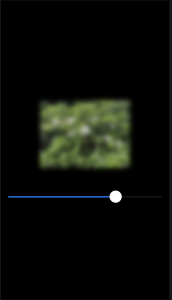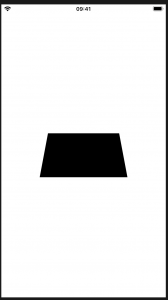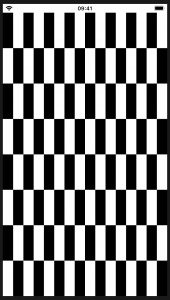SwiftUIの特殊効果:ぼかし、ブレンドなど
Special effects in SwiftUI: blurs, blending, and more
ブレンドモードを使用すると、あるビューを別のビューの上にレンダリングする方法を制御できます。
//-----------------------------
struct ContentView: View {
@State private var colorCycle = 0.0
var body: some View {
/*
ZStack {
Image("IMG_1301")
Rectangle()
.fill(Color.red)
//.blendMode(.normal)
//乗算
.blendMode(.multiply)
}
*/
Image("IMG_1301")
.colorMultiply(.red)
.frame(width: 400, height: 500)
.clipped()
}
}
//-----------------------------
3つの円をStack内のさまざまな位置にレンダリング
中央の完全にブレンドされた色が完全に白ではなく、非常に薄いライラック色であることに気付くでしょう。その理由はあるColor.red、Color.greenとColor.blue完全にそれらの色ではありません。を使用しても、純粋な赤は表示されませんColor.red。代わりに、ダークモードとライトモードの両方で見栄えがよくなるように設計されたSwiftUIのアダプティブカラーが表示されるため、純粋な色合いではなく、赤、緑、青のカスタムブレンドになります。
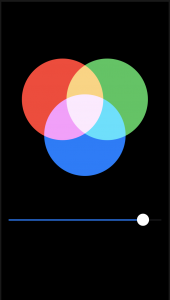
//-----------------------------
struct ContentView: View {
@State private var amount: CGFloat = 0.5
var body: some View {
VStack {
ZStack {
Circle()
//.fill(Color.red)
.fill(Color(red: 1, green: 0, blue: 0))
.frame(width: 200 * amount)
.offset(x: -50, y: -80)
.blendMode(.screen)
Circle()
//.fill(Color.green)
.fill(Color(red: 0, green: 1, blue: 0))
.frame(width: 200 * amount)
.offset(x: 50, y: -80)
.blendMode(.screen)
Circle()
//.fill(Color.blue)
.fill(Color(red: 0, green: 0, blue: 1))
.frame(width: 200 * amount)
.blendMode(.screen)
}
.frame(width: 300, height: 300)
Slider(value: $amount)
.padding()
}
.frame(maxWidth: .infinity, maxHeight: .infinity)
.background(Color.black)
.edgesIgnoringSafeArea(.all)
}
}
//-----------------------------
blur() ぼかし
saturation() 彩度
//-----------------------------
struct ContentView: View {
@State private var amount: CGFloat = 0.5
var body: some View {
VStack {
Image("IMG_1301")
.resizable()
.scaledToFit()
.frame(width: 200, height: 200)
.saturation(Double(amount))
.blur(radius: (1 - amount) * 20)
Slider(value: $amount)
.padding()
}
.frame(maxWidth: .infinity, maxHeight: .infinity)
.background(Color.black)
.edgesIgnoringSafeArea(.all)
}
}
//-----------------------------
animatableDataを使用した単純な形状のアニメーション化
Animating simple shapes with animatableData
animatableData
SwiftUIはanimatableDataプロパティを使用して形状への変更をアニメーション化します。
struct Trapezoid: Shape {
var insetAmount: CGFloat
var animatableData: CGFloat {
get { insetAmount }
set { self.insetAmount = newValue }
}
func path(in rect: CGRect) -> Path {
var path = Path()
path.move(to: CGPoint(x: 0, y: rect.maxY))
path.addLine(to: CGPoint(x: insetAmount, y: rect.minY))
path.addLine(to: CGPoint(x: rect.maxX - insetAmount, y: rect.minY))
path.addLine(to: CGPoint(x: rect.maxX, y: rect.maxY))
path.addLine(to: CGPoint(x: 0, y: rect.maxY))
return path
}
}
//-----------------------------
struct ContentView: View {
@State private var insetAmount: CGFloat = 50
var body: some View {
Trapezoid(insetAmount: insetAmount)
.frame(width: 200, height: 100)
.onTapGesture {
//self.insetAmount = CGFloat.random(in: 10...90)
withAnimation {
self.insetAmount = CGFloat.random(in: 10...90)
}
}
}
}
//-----------------------------
AnimatablePairで複雑な形状をアニメーション化する
Animating complex shapes with AnimatablePair
AnimatablePair
//-----------------------------
struct Checkerboard: Shape {
var rows: Int
var columns: Int
//----------------
public var animatableData: AnimatablePair<Double, Double> {
get {
AnimatablePair(Double(rows), Double(columns))
}
set {
self.rows = Int(newValue.first)
self.columns = Int(newValue.second)
}
}
//----------------
func path(in rect: CGRect) -> Path {
var path = Path()
// figure out how big each row/column needs to be
let rowSize = rect.height / CGFloat(rows)
let columnSize = rect.width / CGFloat(columns)
// loop over all rows and columns, making alternating squares colored
for row in 0..<rows {
for column in 0..<columns {
if (row + column).isMultiple(of: 2) {
// this square should be colored; add a rectangle here
let startX = columnSize * CGFloat(column)
let startY = rowSize * CGFloat(row)
let rect = CGRect(x: startX, y: startY, width: columnSize, height: rowSize)
path.addRect(rect)
}
}
}
//----------------
return path
}
}
//-----------------------------
SwiftUIはanimatableDataプロパティを使用して形状への変更をアニメーション化しますが、2つ、3つ、4つ、またはそれ以上のプロパティをアニメーション化したい場合はどうなりますか?animatableDataはプロパティです。つまり、常に1つの値である必要がありますが、それがどのタイプの値であるかを決定できます。それは単一のCGFloat場合もあれば、という特別なラッパーに含まれる2つの値の場合もありますAnimatablePair。
SwiftUIはanimatableDataプロパティを使用して形状への変更をアニメーション化しますが、2つ、3つ、4つ、またはそれ以上のプロパティをアニメーション化したい場合はどうなりますか?animatableDataはプロパティです。つまり、常に1つの値である必要がありますが、それがどのタイプの値であるかを決定できます。それは単一のCGFloat場合もあれば、という特別なラッパーに含まれる2つの値の場合もありますAnimatablePair。
AnimatablePair<CGFloat, AnimatablePair<CGFloat, AnimatablePair<CGFloat, CGFloat>>>